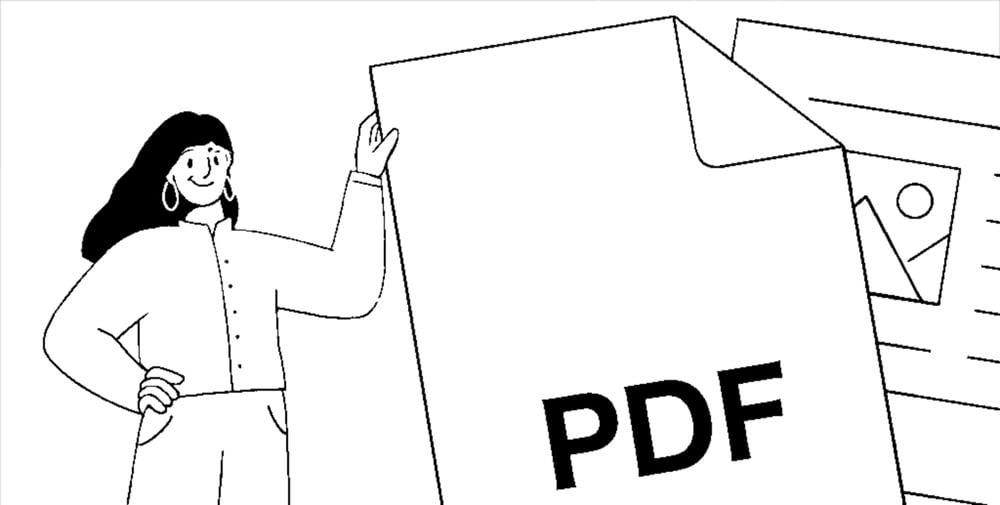
Introduction to PDF
The Portable Document Format, commonly known as PDF, has established itself as the standard format for document sharing and storage since its inception in the early 1990s. Developed by Adobe Systems, the PDF format was designed to encapsulate complex data and document structures into a single, unchangeable digital file. This innovation ensures that documents retain their intended formatting, regardless of the software, hardware, or operating system used to view them.
The need for a reliable format that preserves a document’s integrity across various devices and platforms gave birth to the PDF. Before the adoption of PDF, sharing documents often resulted in formatting inconsistencies, especially when opened on different types of devices and applications. This could lead to misunderstandings, misrepresentations, and inefficiencies in professional environments. PDFs solve this problem by embedding fonts, images, graphics, and layout details consistently within the file, guaranteeing that the document appears exactly as the author intended.
Moreover, the history of the PDF format reflects its robust adaptability and widespread acceptance in diverse fields ranging from academia to business. The universal compatibility of PDFs means that they can be viewed on virtually any device, including computers, tablets, and smartphones. Additionally, PDFs can be equipped with features like password protection and encryption, adding an extra layer of security for sensitive information.
The importance of preserving document formatting and integrity is especially paramount in today’s globalized environment where seamless communication is crucial. Whether it’s a legal contract, academic thesis, or a financial report, maintaining the document’s original appearance ensures that all parties have uniform information, thus reducing errors and enhancing productivity. Beyond aesthetics, the standardization of PDFs plays a crucial role in data storage and retrieval, making it easier to manage and access documents efficiently without the need for specific software applications.
Key Features of PDF
The Portable Document Format, commonly known as PDF, is revered for its versatile features, making it an industry standard for document sharing and storage across different fields. Among the most prominent characteristics of PDFs are their innate support for a variety of content types such as text, images, and interactive elements.
PDFs seamlessly integrate both text and images within a single document, preserving the intended layout and format irrespective of the device or platform used to view it. This cross-platform compatibility is a cornerstone feature, ensuring that a PDF file appears consistent whether it is opened on a Windows PC, a Mac, or a mobile device.
Beyond basic content, PDFs are adept at incorporating interactive elements such as forms and hyperlinks. Forms embedded within a PDF can be filled out directly on the document, making it a practical tool for applications, surveys, and contracts. Hyperlinks offer seamless navigation within the document or to external web resources, enhancing the user experience.
Security is another remarkable attribute. PDFs support encryption, allowing document creators to restrict access and modification at various levels. Users can set passwords and permissions, ensuring that sensitive information remains confidential and safeguarded against unauthorized access.
Furthermore, PDFs can utilize digital signatures, which are electronic counterparts to handwritten signatures. These signatures verify the authenticity and integrity of a document, serving as a legal equivalent to traditional ink signatures in many jurisdictions. This feature is particularly valued in legal, financial, and corporate environments, where document validation and security are paramount.
Collectively, these features underscore why PDFs are a preferred choice across diverse industries. Whether for educational resources, corporate reports, or legal documents, the PDF format ensures reliability, security, and uniformity, making it an indispensable tool in the modern digital landscape.
Common Uses of PDF
The Portable Document Format, universally known as PDF, has become a staple across numerous sectors due to its versatile and reliable nature. One of the foremost arenas where PDFs find significant application is the business world. In a corporate setting, PDFs are widely used for distributing official documents, including financial statements, annual reports, and policy manuals. Their consistent formatting ensures that the document’s appearance remains unchanged regardless of the software or device used to view it.
In the educational field, PDFs serve an indispensable role. Teachers and professors frequently distribute lecture notes, assignments, and examination papers as PDFs. This format’s non-editable nature ensures academic integrity, preventing unauthorized alterations. Additionally, students often submit their resumes, recommendation letters, and portfolios in PDF format, benefiting from its universal compatibility and professional presentation.
Publishing is another domain where PDFs have marked their importance. Authors and publishers distribute eBooks in PDF format, providing readers with a standardized and easily accessible format. Moreover, PDF is the preferred format for print-ready files as it maintains high-fidelity colors and fonts, adhering to the precise specifications required by printing presses.
The legal sector mandates the usage of PDFs due to their secure and tamper-proof features. Legal documents, including contracts, affidavits, and court filings, are often exchanged in PDF format to ensure authenticity and adherence to legal standards. The ability to apply digital signatures further enhances the trustworthiness and legitimacy of legal documents shared as PDFs.
On a personal level, PDFs are utilized for various everyday tasks. Individuals often convert important documents like birth certificates, tax returns, and official letters into PDFs for easy sharing and long-term storage. Additionally, PDFs are instrumental in submitting job applications, as they ensure the resume and cover letter appear professionally formatted on any device or software used by potential employers.
How to Save a File as a PDF in Different Applications
Saving a file as a PDF is a critical skill for ensuring document consistency and accessibility. Different applications offer distinct methods for converting documents to PDF format. Below, we provide step-by-step instructions for some of the most commonly used applications: Microsoft Word, Google Docs, and Adobe Acrobat.
Microsoft Word
1. Open your document in Microsoft Word.
2. Click on the ‘File’ tab located in the upper-left corner.
3. Select ‘Save As’ from the sidebar menu.
4. Choose the location where you want to save the PDF file.
5. In the ‘Save as type’ drop-down menu, select ‘PDF (*.pdf)’.
6. Name your file and click the ‘Save’ button.
Your file will be saved as a PDF in the specified location.
Google Docs
1. Open your document in Google Docs.
2. Click on ‘File’ in the upper-left corner.
3. Hover over ‘Download’ in the drop-down menu.
4. Select ‘PDF Document (.pdf)’ from the submenu.
Your file will be automatically saved as a PDF and downloaded to your device.
Adobe Acrobat
1. Open Adobe Acrobat and load your file.
2. Go to the ‘File’ menu and select ‘Save As Other’.
3. Choose ‘PDF’ from the submenu options.
4. Name your file and select the desired save location.
5. Click the ‘Save’ button.
Your file will now be saved as a PDF.
These methods illustrate how to save a file as a PDF using different applications, ensuring your documents retain their formatting and are easy to distribute. Whether you’re working from Microsoft Word, Google Docs, or Adobe Acrobat, converting files to PDF has never been more straightforward.
Using Online PDF Converters
Online PDF converters have become invaluable tools for users requiring quick and efficient ways to convert files into PDF format. These web-based applications allow for the conversion of various file types, such as Word documents, Excel spreadsheets, and image files, into a universally accessible PDF file. Among the myriad options available, a few stand out due to their reliability and user-friendly interfaces.
One prominent advantage of using online PDF converters is their accessibility. Users can access these tools from any device with an internet connection, making them particularly convenient for on-the-go conversions. Many online converters are also free to use, offering basic conversion functionalities without the need for software installations or subscriptions. This ease of access and cost-effectiveness make online converters a popular choice for many users.
However, online PDF converters come with certain limitations. A primary concern is the security and confidentiality of the files uploaded for conversion. Sensitive or confidential documents may be at risk if proper encryption and data protection measures are not in place. Additionally, free versions of these tools often impose limitations on file size or the number of conversions allowed per day, which can be a hindrance for users with larger or numerous files.
Despite these drawbacks, many online tools have gained a reputation for reliability. Websites like Smallpdf, ILovePDF, and PDF2Go are notable examples that offer a variety of conversion options while ensuring a balance between usability and security. These platforms often provide additional features such as merging, splitting, or compressing PDF files, which can be valuable for users needing more than simple conversion.
In conclusion, online PDF converters present a convenient solution for the quick conversion of files into PDF format. While considering the aforementioned security and functionality limitations, users can benefit from the accessibility and affordability these tools provide, with trusted sites like Smallpdf and ILovePDF leading the way in reliable digital file management.
Saving PDFs on Mobile Devices
In today’s digital landscape, the ability to save files as PDFs on mobile devices has become a significant convenience, both for personal and professional use. Whether you are using an iOS or Android device, the process of converting documents into PDF format is straightforward and supported by built-in features within the operating systems, in addition to several popular third-party applications.
iOS Devices
For users of iOS devices, such as iPhones and iPads, Apple provides a straightforward method to save files as PDFs. One can utilize the built-in ‘Print’ function. To begin, open the document or webpage you wish to convert. Then, tap the ‘Share’ button, and select ‘Print’ from the sharing options. In the printer options screen, use a ‘pinch-out’ gesture on the document preview—it will automatically convert the file to a PDF. You can then share or save this PDF to your desired location using the ‘Share’ button once more.
Another efficient built-in feature is the ‘Files’ app. Simply open the document, tap ‘Share’, and select ‘Save to Files’. You can then choose ‘PDF’ from the list of formats. Additionally, the ‘Books’ app also supports saving and annotating PDFs, making it a powerful tool for managing your PDF documents.
Android Devices
On Android devices, the procedure to save files as PDFs is equally accessible. By default, Android’s ‘Print’ framework allows conversion to PDF. Open the document, tap the ‘More’ options icon (typically three vertical dots), and select ‘Print’. Choose ‘Save as PDF’ from the printer selection dropdown and tap the ‘Save’ button. You’ll then specify a location to store the newly created PDF file.
Google Play Store hosts several robust applications that facilitate PDF conversion. ‘Adobe Scan’ is a particularly popular app that not only converts various files into PDFs but also allows for scanning physical documents with optical character recognition (OCR). ‘CamScanner’ and ‘WPS Office’ are other notable mentions that provide comprehensive PDF editing and conversion capabilities, enhancing the utility available to Android users.
The ease of saving documents as PDFs on mobile devices, supported by both integrated and third-party tools, ensures that users can maintain productivity and flexibility while on the go.
Tips for Optimizing PDF Files
Ensuring optimal performance and manageable size in your PDF files is crucial for efficiency and user experience. The first step towards this is compressing images. High-resolution images can dramatically increase the file size, which can lead to longer loading times and greater storage requirements. Utilizing image compression tools or tweaking settings in PDF creation software to reduce image resolution can significantly cut down on file size without compromising visual quality.
Another essential tip for optimizing PDF files is to use suitable software tools specifically designed for PDF file optimization. Various applications offer features like text and image compression, font optimization, and redundant data removal. Tools such as Adobe Acrobat, Foxit PhantomPDF, and PDF-XChange Editor provide comprehensive options for enhancing PDF performance and minimizing size.
Maintaining readability and functionality should remain a priority when optimizing PDFs. Pay attention to the fonts you choose; embedding standard fonts rather than custom ones can reduce file size while ensuring that the file remains accessible across different devices and platforms. Additionally, remove any unnecessary elements such as metadata, annotations, and hidden layers that do not contribute to the content’s readability or overall functionality.
Subsequent to image and text optimization, review the PDF structure itself. Implementing optimization techniques like linearization (also known as Fast Web View) allows PDFs to load one page at a time, improving loading speeds, especially for longer documents. This method is particularly useful for documents intended for online viewing.
Choosing the right balance between size reduction and maintaining document fidelity ensures that your PDFs are user-friendly and performant. Regularly revisiting and updating your optimization practices will help keep your documents efficient and effective as technology evolves. Employing the appropriate strategies not only enhances the end-user experience but also ensures efficient use of storage and bandwidth.
Conclusion and Additional Resources
In today’s digital landscape, understanding the importance and functionality of PDF files is crucial. PDFs, or Portable Document Format files, excel in maintaining the integrity of the original content, ensuring that documents appear consistent across different devices and operating systems. Whether you’re sharing professional reports, digitized documents, or downloadable resources, PDFs offer a solution that is reliable and universally accepted.
Throughout this blog post, we have delved into the definition of PDF files and their key characteristics. We have explored the inherent benefits that make PDFs indispensable, from their cross-platform compatibility to their capability to preserve formatting and ensure security. Additionally, the discussion covered practical steps on how to save files as PDFs, making the process straightforward for users across various software applications.
As you have gathered, equipping oneself with knowledge about PDFs facilitates efficient document management and enhances professional communication. To further your learning, we recommend exploring the following resources:
Adobe Acrobat Tutorials – Comprehensive guides on how to create, edit, and manage PDFs using Adobe Acrobat.
Microsoft Office Support – Instructions on saving Word documents, Excel spreadsheets, and PowerPoint presentations as PDFs.
WikiHow: Create PDF Files – Step-by-step instructions for converting various file types to PDF using different software tools.
HelloSign: Sign PDFs Online – Learn how to electronically sign PDF documents, a critical skill for remote and paperless operations.
Understanding PDFs and being adept at using them not only enhances your document management skills but also streamlines your workflow. We encourage you to utilize the recommended resources to expand your expertise and achieve greater proficiency with PDF files.